
|
E-CELL2 User's Manual |
Chapter 6 Modeling Launcher [ |
1 Initial Settings (Preference)
1.1 Options tab (Options)
1.1.1 behavior settings
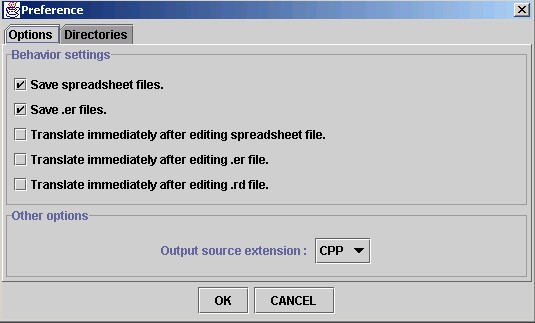
Figure 1: Preference Options
- Save spreadsheet files.
If checked, spreadsheet files will be saved when creating .er files (Deleted if not checked) - Save .er files.
If checked, .er files will be saved when creating .eri files (Deleted if not checked) - Translate immediately after editing spreadsheet
file.
If checked, .eri creation process will start immediately after the spreadsheet file is created. - Translate immediately after editing .er file.
If checked, .eri creation process will start immediately after the .er file is created. - Translate immediately after editing .rd file.
If checked, Reactor source files and DLLs will be created immediately after .rd files are created.
While *.er files are the RULE files of E-CELL2 written in text format, *.eri files are in E-CELL2 executable format. Details can be found in Chapter 4 of the user's manual (Creating Rules section).
*.rd files are the Reactor files of E-CELL2. Details can be found in Chapter 5 of the user's manual (Creating Reactors section).
1.1.2 Other settings
- Output source extension
Select the Reactor source file extension from CPP or C. *In default ,use CPP in Windows.
1.2 Directory Settings (Directories)
Sets the paths to the programs and scripts, and the directories for saving the files. A warning message will be displayed if the target directory do not exist. If left blank, the directory of this launcher program will be used.
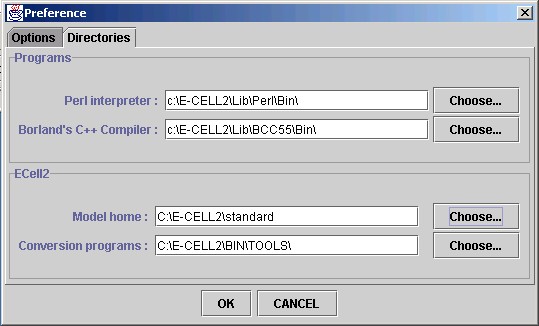
Figure 2: Preference Directories
1.2.1 Path settings (Programs)
- Perl interpreter
Set the path to Perl interpreter.
- Borland's C++ Compiler
Set the path to Borland's C++ Compiler
1.2.2 Path settings for the Model and Script files (Ecell2)
- Model
Set the directory to create Rules and Reactors. In default, STANDARD under E-CELL2's installation directory is used.
- Conversion programs
Set the directory where the conversion programs are located. In default, BIN/TOOLS under E-CELL2's installation directory is used.
2 Model wizard(New Model) tab
Creates a new model directory.
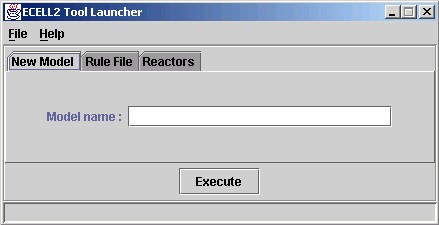
Figure 3: New Model Wizard
Input the name of the model to create in the input field and press Execute to copy the temporally stored data (under Template directory) to that directory. The Model directory set at the Preference window will be changed with the execution of this process.
3 Rule file wizard (Rule file) tab
Creates an ERI file from a spreadsheet or an ER file.
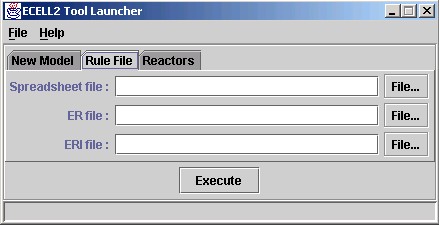
Figure 4: Rule File Wizard
3.1 Required Input
3.1.1 Spreadsheet file
Select the spreadsheet file via its path by directly typing its location or by browsing for the target by the "File..." button on the right. If the path is omitted, the Model directory set at the Preference window will be used. The process will terminate with a warning message if the target file do not exist.
- "File..." menu
The following can be performed:
- Select the target file(Choose...)
A file selection dialog will open and users are to select the target file to open. The selected file will be displayed in the input field. - Edit existing files (Edit...)
A file selection dialog will open and users are to select the target file to edit. The selected file will be displayed in the input field. - Create new file (New...)
This will create new spreadsheet files to be edited. . The selected file will be displayed in the input field.
3.1.2 .er file(ER file)
Select the .er file via its path by directly typing its location or by browsing for the target by the "File..." button on the right. If the path is omitted, the Model directory set at the Preference window will be used.
- "If the spread sheet is selected"
Spreadsheet -> .er -> .eri conversion will be performed. .er files do not need to be selected. If blank, the output files in spreadsheet filename+.er will be created under the Model directory set at the Preference window. A warning message will be displayed on overwriting existing files. - "If the spreadsheet is not selected"
.er -> .eri conversion will be performed. .er files need to be selected. Conversion process will terminate with a warning message on assigning files or directories that do not exist.
- "File..." menu
The following can be performed:
- Select the target file(Choose...)
A file selection dialog will open and users are to select the target file to open. The selected file will be displayed in the input field. - Edit existing files (Edit...)
A file selection dialog will open and users are to select the target file to edit. The selected file will be displayed in the input field. - Create new file (New...)
This will create new spreadsheet files to be edited. . The selected file will be displayed in the input field.
3.1.3 .eri file (ERI file)
Select the .eri file or the path itself by directly typing its location or by browsing for the target by the "File..." button on the right. If the path is omitted, the Model directory set at the Preference window will be used. If only the path is designated, files will be created with the input spreadsheet (or the .er) file name with an .ERI extension. Model directory set at the preference window will be used if the field is left blank. A warning message will be displayed on overwriting existing files. The process will terminate with a warning message if the set directory do not exist.
- "File..." menu
The following can be performed:
- Select the target file(Choose...)
A file selection dialog will open and users are to select the target file to open. The selected file will be displayed in the input field.
3.2 Process Scheme
3.2.1 Select the spreadsheet or .er file for input
Choose the input file under the following rules:
- If the Spreadsheet is selected
Spreadsheet -> .er file -> .eri file conversion will be executed. A warning message will be displayed if the selected spreadsheet do not exist. - If the Spreadsheet is not selected
.er file selection is required for it will become the input for the scheme. - Selecting .er files or their paths
- If the Spreadsheet is selected
Spreadsheet -> .er file -> .eri file conversion will be executed according to the data inputted. The output will be directory name + spreadsheet name + .ERI extension. A warning message will be displayed if the selected spreadsheet do not exist. - If the Spreadsheet is not selected
.er file is required for it will be the input for the scheme. .er file -> .eri file conversion will be executed. A warning message will be displayed if the selected .er file do not exist.
- If the Spreadsheet is selected
- If neither .er files nor the directory are
selected
Spreadsheet -> .er file -> .eri file conversion will be executed according to the data inputted. The output will be directory name + spreadsheet name + .ERI extension under the Model directory set at the preference window. If neither the spreadsheet file nor .er files are selected, a warning message will be displayed.
If either "Translate immediately after editing spreadsheet" or "Translate immediately after editing .er file" is checked, the .eri conversion process will start immediately after each editing window is closed.
3.2.2 Set output rule file and directory
Set the filename or the directory name for the output .eri files according to the data inputted. .ERI files with inputted filename and directory (if any) will be created. If left blank, the file will be created under the Model directory set at the preference window. If the selected filename do not exist, a new file will be created with that name. A warning message will be displayed if the selected directory do not exist.
3.2.3 Batch Process
Clicking the Execute button starts the conversion process. The log of the process will be displayed in the message window during the process with errors if any (where the process will be terminated at that point). If the error occurred while script execution, the error details will be in the message window.
- If "Save spreadsheet file" in the Preference window is not checked, the spreadsheet file of input will be deleted in the spreadsheet -> .er conversion process.
- If "Save .er file" in the Preference window is not checked, the .er file will be deleted in the .er file -> .eri file conversion process.
4 Reactor wizard tab (Reactors)
Creates the Reactor source files (C/C++ and header files) and DLL from .rd files.
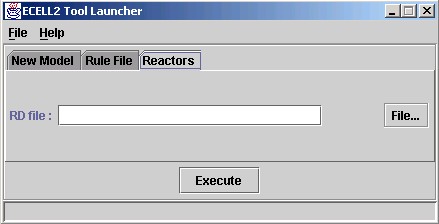
Figure 5: Reactors Wizard
4.1 Required Input
4.1.1 .rd file (RD file)
Select the .rd file via its path by directly typing its location or by browsing for the target by the "File..." button on the right. If the path is omitted, the RD directory under Model set at the Preference window will be used. The process will terminate with a warning message if the target file do not exist. If the filename is omitted, all .rd files under the target path will be converted.
- "File..." menu
The following can be performed:
- Select the target file(Choose...)
A file selection dialog will open and users are to select the target file to open. The selected file will be displayed in the input field. - Edit existing files (Edit...)
A file selection dialog will open and users are to select the target file to edit. The selected file will be displayed in the input field. - Create new file (New...)
This will create new .rd files to be edited. . The selected file will be displayed in the input field.
4.2 Process Scheme
4.2.1 Designating the .rd files for input
Designate the input .rd file via its path. A warning message will be displayed during the conversion process if non-existing files are selected. The RD directory under the Model directory designated under the Preference window will be chosen if the path information is not included in the input.
If a directory name is selected, all .rd files under that directory will be converted. If no input, the RD directory under the Model directory in the Preference window will be the target.
If "Translate Immediately after editing .rd file" is checked in the Preference window, Reactor file conversion process will start immediately after closing the editor window.
4.2.2 Batch Process
Conversion Process will start when the Execute button is pressed. Log will be displayed in the message window during the conversion process. The process will terminate with a warning message if an error occurs during the process. If the error occurred when loading script, error details will be displayed in the message window.
Note that the Makefile for creating Reactor modules is required for this conversion process to succeed. A warning message will be displayed if this Makefile do not exist under the DLL output directory set at the Preference window. Please also make sure that the permission settings for the Makefile is set in writable mode, for the list of the Reactor modules (DLL) to be created will be appended to the file under the DLLFILESR section.
This process creates the Reactor source files in the format set at "Output source Extension" in the Preference window. The extensions for the header files are always .h.
Reactor Source files and DLL files will be saved under the directories set at the Preference window.
5 Editor/Viewer Window
Two simple editors and one viewer window is included in this launcher.
- Spreadsheet Editor
- Text Editor (for .er and .rd files)
- Message Viewer
Each window has a common command set of the following:
1. Save File
Saves the edited (or displayed) text onto a file. If the file was newly created, a file selection dialog will open during save. The editing file will be the save target elsewise. When in message viewer mode, the displayed text file will be saved. A file selection dialog will always appear in this mode. A warning message will be displayed on overwriting existing files.
2. Refresh
Performs an "undo" and refreshes the data back to its saved or last opened position. When in message viewer mode, any displayed message will be cleared. If any changes were to be made to the saved data, A warning message will be displayed before altering the data.
5.1 Spreadsheet Editor
Simple editor to edit CSV files in tab format.

Figure 6: Spreadsheet Editor
Right-clicking inside the cell displays the following menu:
- Insert (Insert row)
Inserts a new row onto that position. - Delete (Delete row)
Deletes the row of that position - Add (Add new row)
Adds a new row under the selected row.
5.2 Text Editor
Simple editor for editing files in text format.
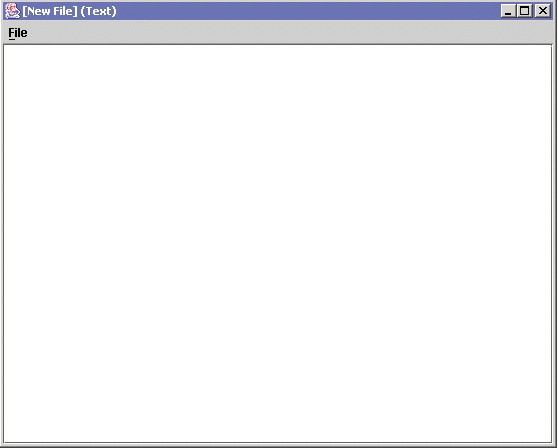
Figure 7: Text Editor
5.3 Message Viewer
Message window to display errors and process logs. Read only.

Figure 8: Message Viewer
6 Other Settings
6.1 Current Version
Displays the version of E-CELL2.
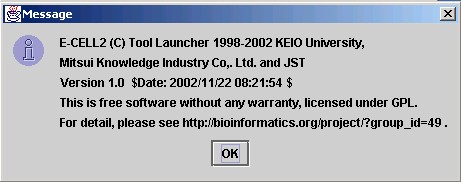
Figure 9: Version Information

|
E-CELL2 User's Manual Last Update $Date: 2002/11/25 $. Copyright: Keio University and Mitsui Knowledge Industry Co., Ltd. 2002 |
Chapter 6 Modeling Launcher [ |